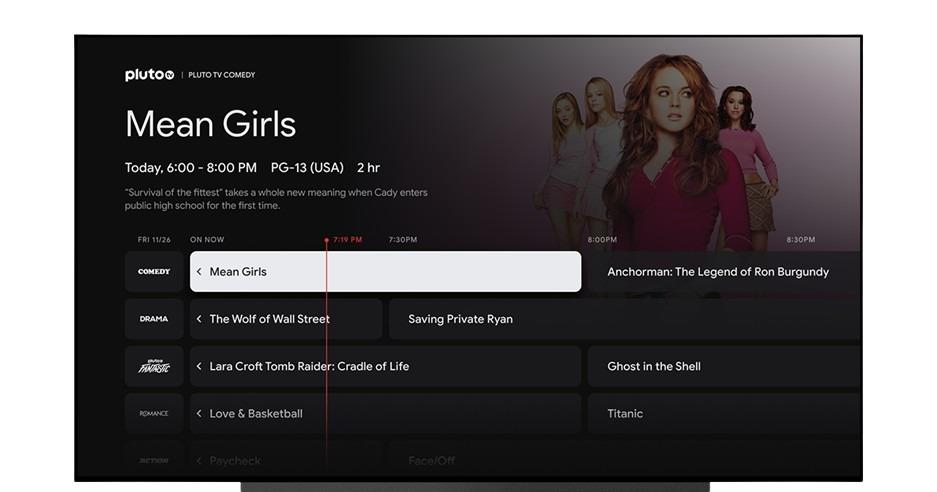
1. Set up your favorite channels: Open the Google TV interface and navigate to the Live tab. Scroll through the available channels and find your favorites. You can use the “Add to Favorites” option to include them in a separate section for quick access.
2. Customize the channel lineup: You can personalize the Live tab by adding or hiding specific channels. To do this, select the three-dot menu icon on a channel card and choose “Add to Favorites” or “Hide Channel” based on your preference.
3. Manage streaming apps: The Live tab supports various streaming apps. Ensure that you have the desired apps installed on your device. If you’re missing any, visit the Google Play Store and download them. Popular apps include Haystack News, Plex, Pluto TV, Tubi, YouTube TV, Sling TV, and Philo.
4. Explore free streaming channels: Google TV provides over 70 built-in free streaming channels. Scroll through the Live tab to discover and explore these channels. They cover a range of content genres and can offer a great selection of shows and movies without requiring a subscription.
5. Use an antenna for over-the-air channels: If you have a smart TV with Google TV software built-in, you can connect an antenna to access free over-the-air channels. Plug in your antenna and use the Live tab to navigate and watch these channels alongside streaming options.
6. Discover personalized recommendations: Google TV learns your viewing preferences over time and provides personalized recommendations based on your interests. Check the “For You” section within the Live tab to find content suggestions tailored to your tastes.
7. Explore sports and news: The Live tab is not limited to entertainment channels. You can find dedicated sections for sports and news as well. Browse through these categories to access live sports events, news broadcasts, and more.
By utilizing these tips, you can make the most of Google TV’s Live tab and have a unified channel guide for both streaming services and live TV channels, enhancing your entertainment experience.






